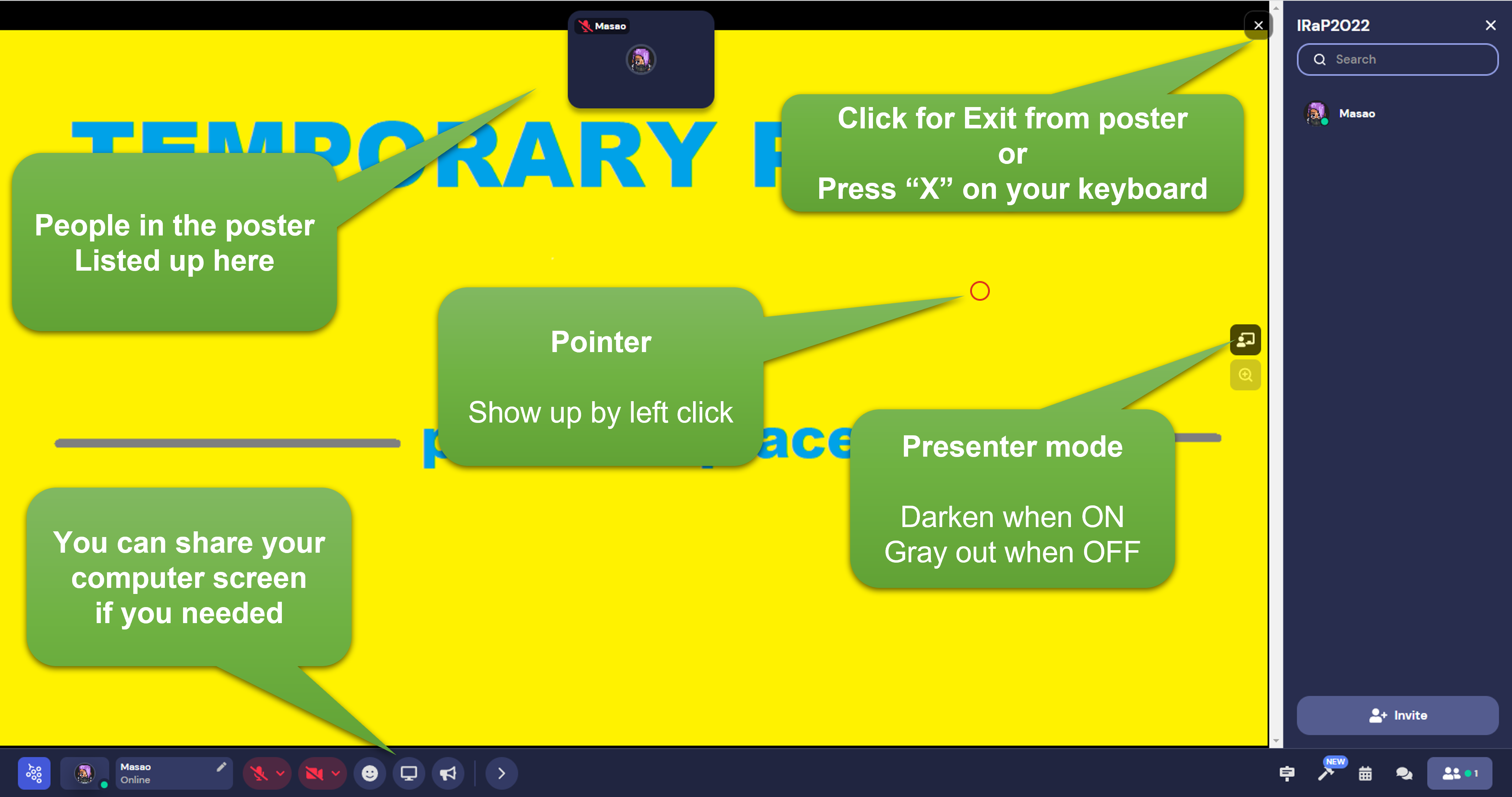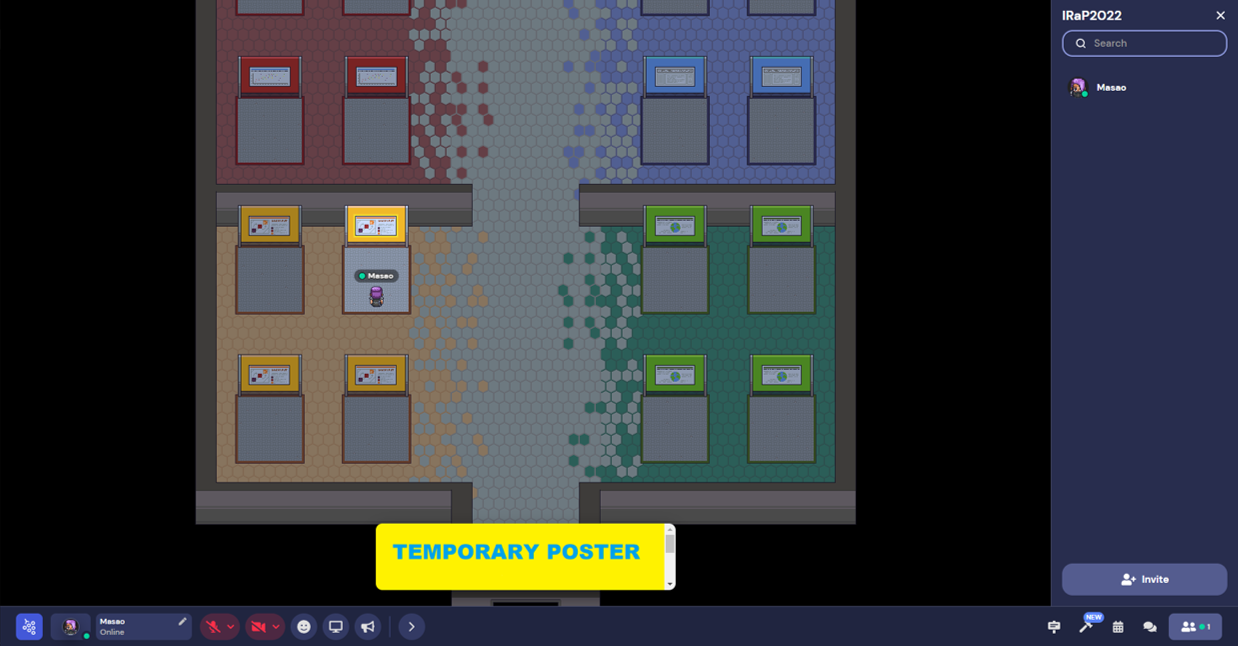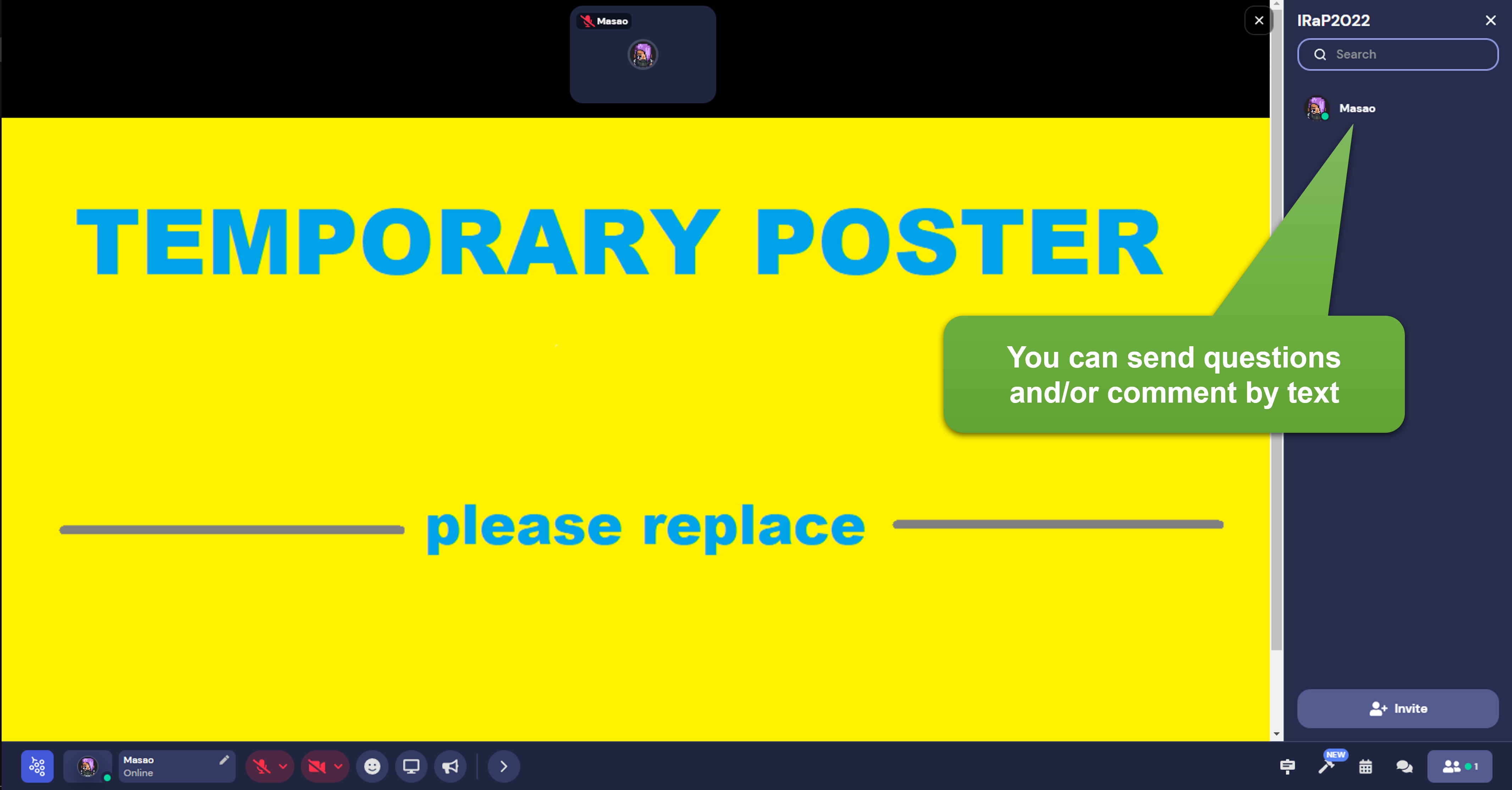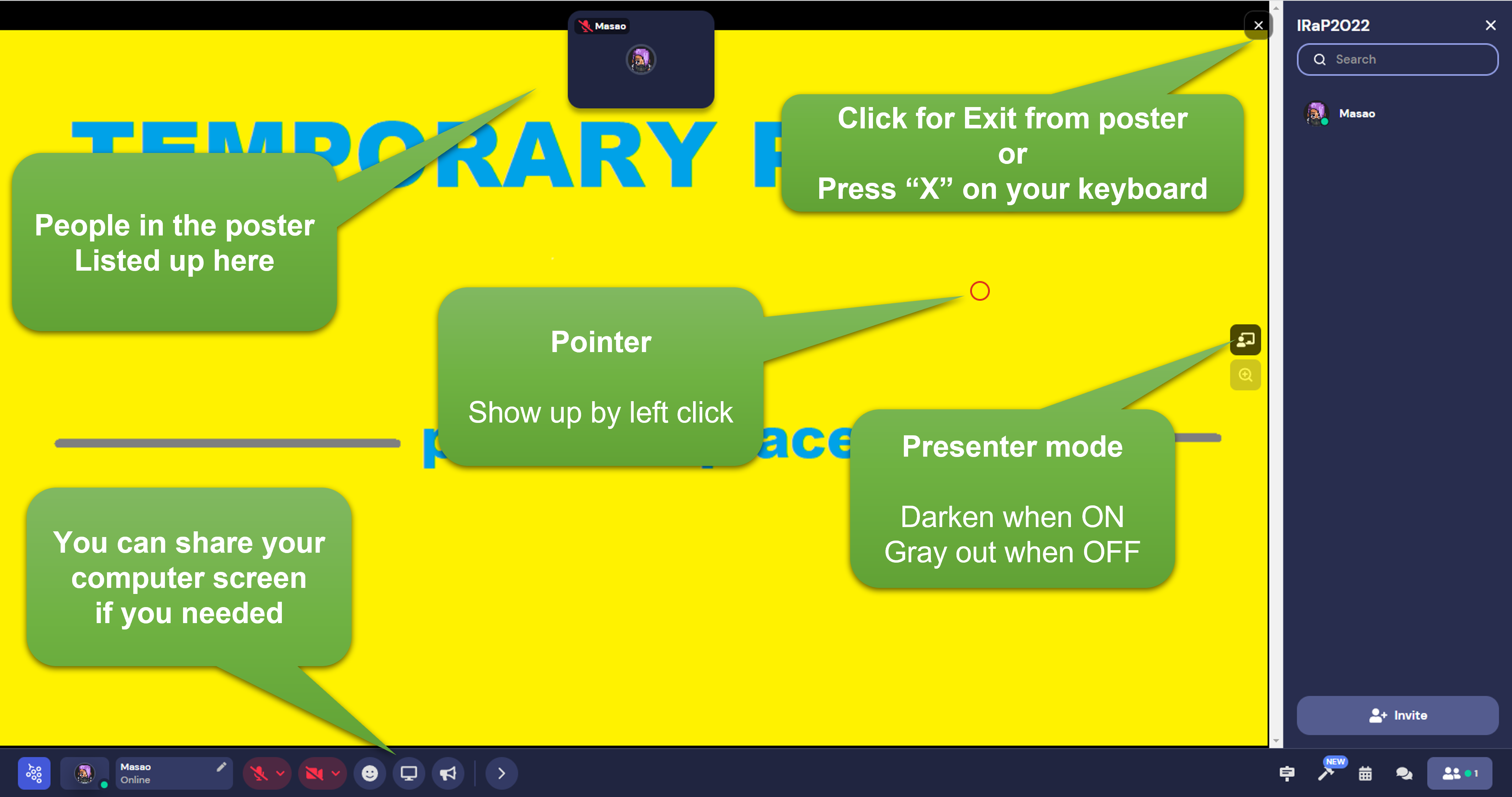Poster information
Poster submittion instruction
- 1. Create your poster in PowerPoint using the provided template (IRaP 2022 Poster Template.pptx). NB: Keep the text size proportional to the overall poster dimensions and make sure the poster title is clearly identifiable at the top of the poster. Note that the Gather platform does permit one level of zoom in order for viewers to see smaller details on your poster.
- 2. For PC users, if you are willing and able to modify the default image export resolution setting for PowerPoint, please go to the following webpage and follow Step 1 to change the export resolution setting to 300 DPI: https://docs.microsoft.com/en-us/office/troubleshoot/powerpoint/change-export-slide-resolution
- 3. Export your PowerPoint poster as a 300 DPI JPG image file. NB: The JPG file size should not exceed 3 MB. If it does exceed 3 MB, you will need to use lower resolution pictures and images when you are preparing your PowerPoint poster slide. Please send the resultant JPG image to us (irap14th@gmail.com).
- 4. If you do not feel comfortable modifying the default PowerPoint image export resolution setting on your PC as described above, email the PowerPoint file to us instead and we will convert it to a JPG image for you.
- 5. For MAC users, export the PowerPoint poster as a PDF. Then open it in Preview and export it as a JPG image with a resolution of 300 DPI. Please send the resultant JPG image to us (irap14th@gmail.com).
- * Please send your poster JPG to us before the end of Saturday, September 24th. Sorry for the incovenience.
Poster presentation instruction
- 1. Enter the Gather and find the way to the poster room (top of the entrance).
- 2. Find posters and enter the poster by pressing X as sohown in Fig1
- 3. You can see the whole poster and your self if camara is on as Fig2.
- 4. Present your poster. Some tips were shown in Fig3.
Fig1
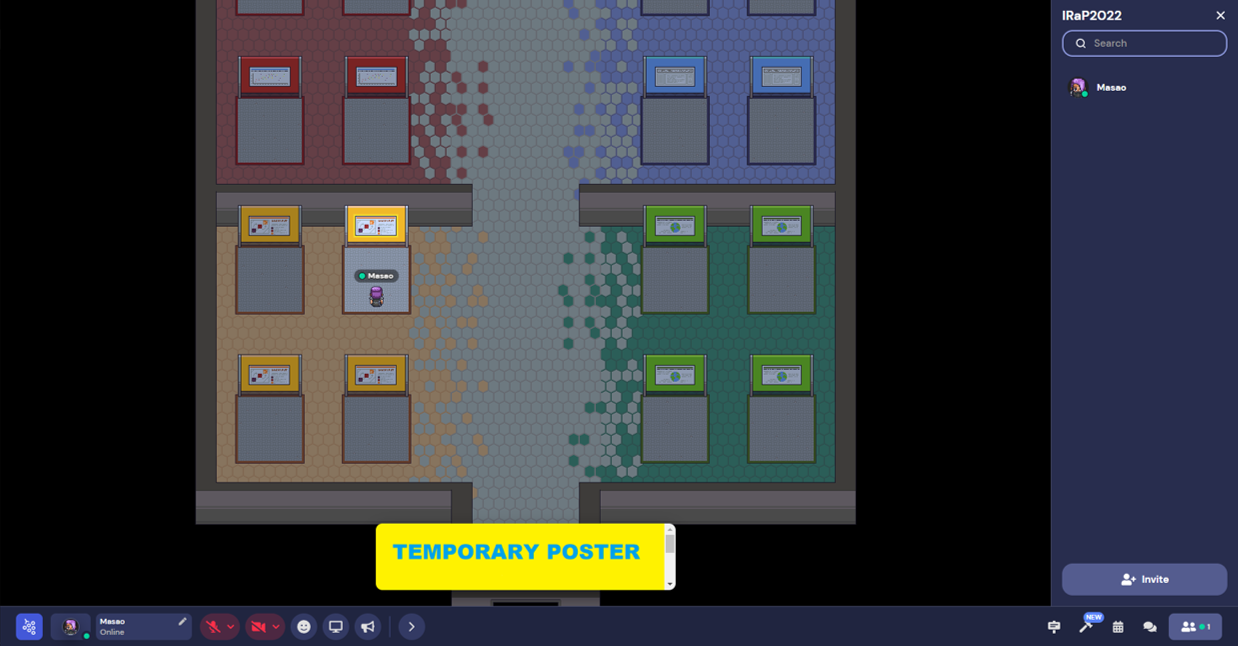
Fig2
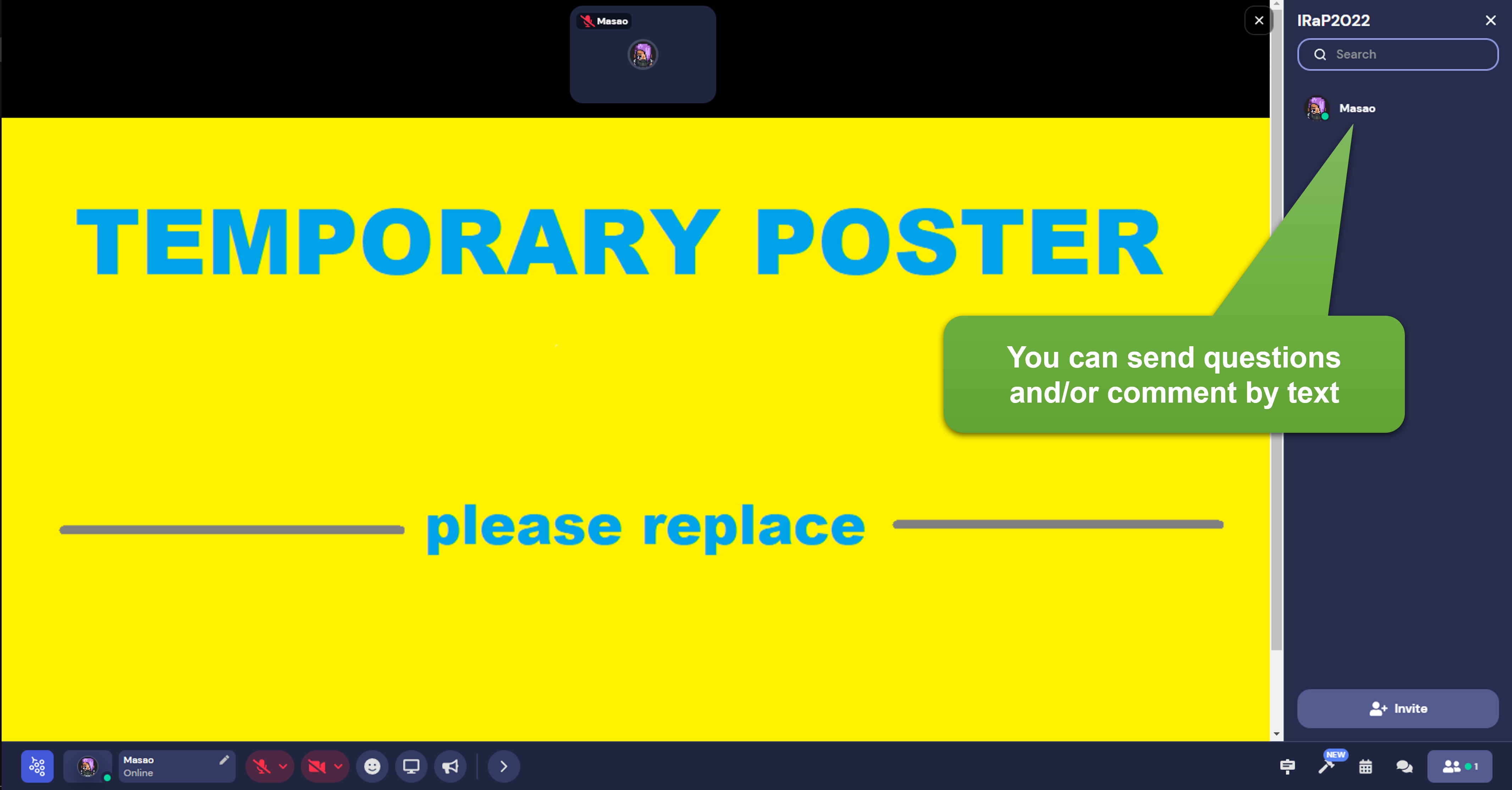
Fig3